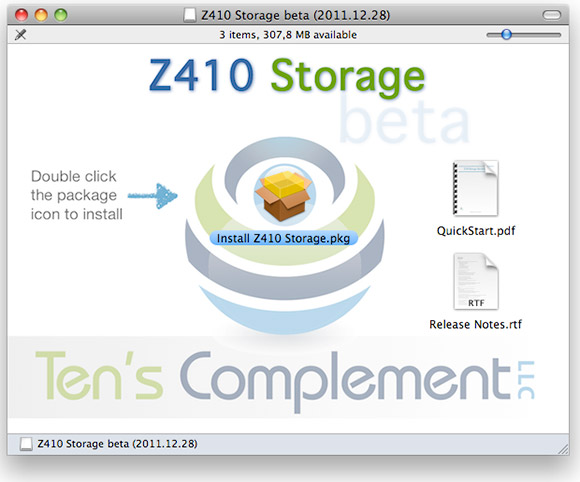I used to have a quite complicated backup setup, involving macOS Time Machine, rsync, shell scripts, ZFS snapshots, pefs, local disks, a server on the LAN, and a server 450 km away. It was working great but I've felt like I could use a unified system that I could share across every systems and that would allow me to encrypt data at rest.
I used to have a quite complicated backup setup, involving macOS Time Machine, rsync, shell scripts, ZFS snapshots, pefs, local disks, a server on the LAN, and a server 450 km away. It was working great but I've felt like I could use a unified system that I could share across every systems and that would allow me to encrypt data at rest.
Pure ZFS was a no-go: snapshot send/receive is very nice but it lacks encryption for data at rest (transfer is protected by SSH encryption) and macOS doesn't support ZFS. Rsync is portable but does not offer encryption either. Storing data in a pefs vault is complicated and works only on FreeBSD.
After a while, I've decided that I want to be able to store my encrypted data on any LAN/WAN device I own and somewhere on the cloud of a service provider. I've read about BorgBackup, checked its documentation, found a Borg repository hosting provider with a nice offer, and decided to give it a try.
This is how I've started to use Borg with hosting provider BorgBase.
Borg is quite simple, even though it does look complicated when you begin. BorgBase helps a lot, because you are guided all along from ssh key management to creation of your first backup. They will also help automating backups with a almost-ready-to-use borgmatic config file.
Borg is secure: it encrypts data before sending them over the wire. Everything travels inside an SSH tunnel. So it's perfectly safe to use Borg in order to send your backups away in the cloud. The remote end of the SSH tunnel must have Borg installed too.
Borg is (quite) fast: it compresses and dedup data before sending. Only the first backup is a full one, every other backup will send and store only changed files or part of files.
Borg is cross-plateform enough: it works on any recent/supported macOS/BSD/Linux.
Borg is not for the faint heart: it's still command line, it's ssh keys to manage, it's really not the average joe backup tool. As rsync.net puts it: "You're here because you're an expert".
In the end, the only thing I'm going to regret about my former home-made backup system was that I could just browse/access/read/retrieve the content of any file in a backup with just ssh, which was very handy. With Borg this ease of use is gone, I'll have to restore a file if I want to access it.
I won't detail every nuts and bolts of Borg, lots of documentation exists for that. I would like to address a more organizational problem: doing backups is a must, but being able to leverage those backups is often overlooked.
I backup 3 machines with borg: A (workstation), B (home server), C (distant server). I've setup borgmatic jobs to backup A, B and C once a day to BorgBase cloud. Each job uses a dedicated SSH key and user account, a dedicated Repository key, a dedicated passphrase. I've also created similar jobs to backup A on B, A on C, B on C (but not Beyoncé).
Once you are confident that every important piece of data is properly backed up (borg/borgmatic job definition), you must make sure you are capable of retrieving it. It means even if a disaster occurs, you have in a safe place:
- every repository URIs
- every user accounts
- every SSH keys
- every repository keys
- every passphrases
Any good password manager can store this. It's even better if it's hosted (1password, dashlane, lastpass, etc.) so that it doesn't disappear in the same disaster that swallowed your data. Printing can be an option, but I would not recommend it for keys, unless you can encode them as QRCodes for fast conversion to digital format.
You must check from time to time that your backups are OK, for example by restoring a random file in /tmp and compare to current file on disk. You must also attempt a restoration on a different system, to make sure you can properly access the repository and retrieve files on a fresh/blank system. You can for example create a bootable USB drive with BSD/Linux and borg installed to have a handy recovery setup ready to use in case of emergency.
Consider your threat model, YMMV, happy Borg-ing.
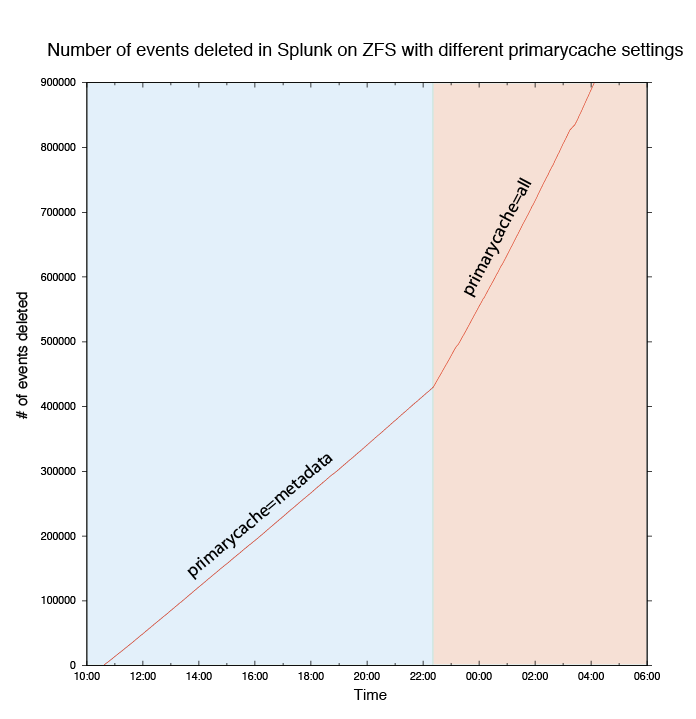
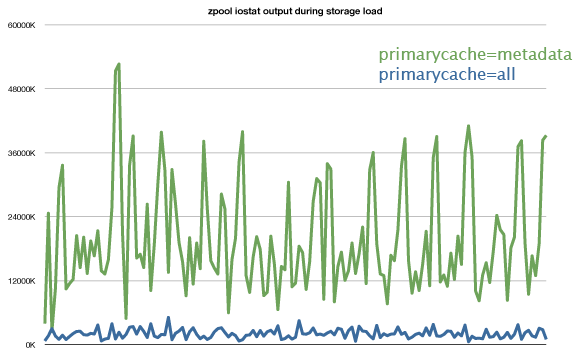
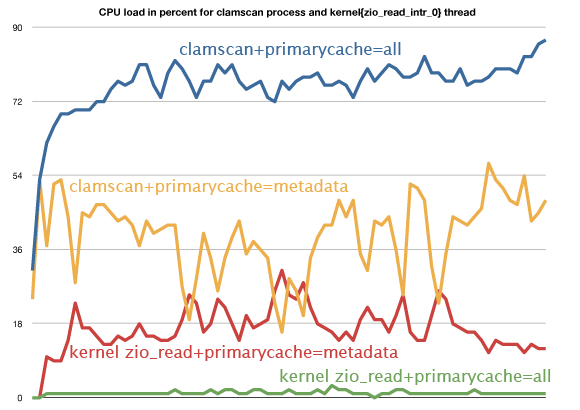
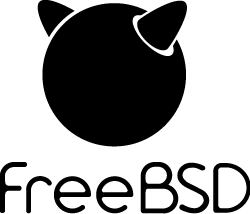 Lots of
Lots of